Accessing FundMore.ai: Your Login and Password
Product Feature Guide
Table of Contents
Introduction
To log in to FundMore AI, navigate to app.fundmore.ai or the specific URL assigned to your company. When prompted, enter your username and password, and then click on the 'Login' button. If you use a password manager, you can also enter the credentials that you have saved in your password manager. Depending on your system configuration, you may be asked to enter a two-factor authentication code. This code can be received via SMS or through an authenticator app from your device's app store.
Note: Although other browsers are supported, Chrome is highly recommended.
As a best practice, use the most recent version of Chrome.
Tokens
FundMore has the ability to configure what we call refresh tokens and authorization tokens per environment. They are configured in terms of minutes. Authorization tokens are used to access resources, while refresh tokens are used to get new authorization tokens when the old ones expire.
For example: your environment may have a refresh token expiry period of 720 minutes (12 hours) and an authorization token of 15 minutes.
If the authorization token expires: the FundMore web app ensures uninterrupted service by automatically generating and utilizing a new authorization token from the refresh token when the current one expires.
If the refresh token expires: the user will be logged out of FundMore.ai. This will occur even if they are actively working on a deal. The system verifies tokens when new data is loaded or an update is performed. Therefore, a user will only be logged out after their refresh token has expired and they attempt to load new data or perform an update (e.g., navigating from an application to the origination pipeline).
In the example above, after being logged in for 12 hours, at the next update the user will get logged out.
Password Recovery
In the case that you forget your login password, you can easily recover it using the "Forgot Password" link below the password field. A link will be emailed to you to set a new password. The new password must be at least eight (8) characters long and contain at least one (1) uppercase letter, one (1) lowercase letter, one (1) number, & one (1) special character.
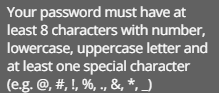
If you encounter any issues, feel free to reach out to us for support by sending an email to support@fundmore.ai.
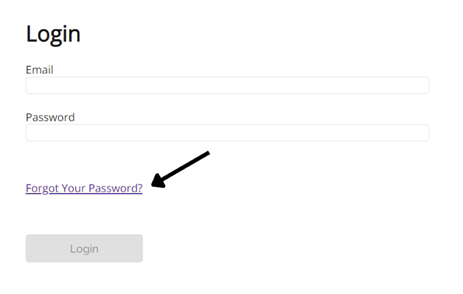
Changing your Password
To change your password, simply access your User Profile settings by clicking on your profile photo located in the top right corner. Alternatively, you can access your user profile by clicking on the 'Settings' button located in the top menu bar.
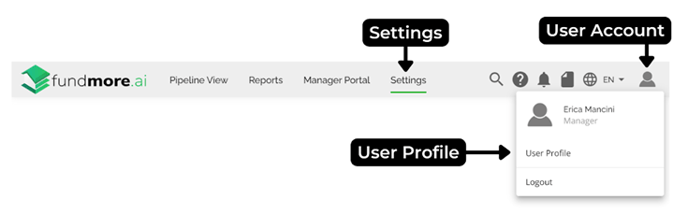
Note: The system will prevent password changes with the same password.
Within your user profile, you can adjust your contact information, upload your preferred headshot and/or update your password.
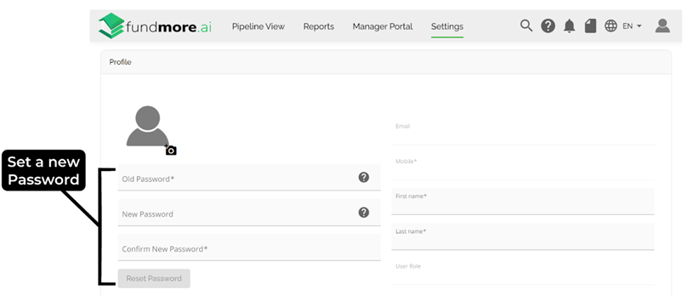
To change your password, start by entering your current password in the 'Old Password' field. This will be checked against your user records when you attempt to reset your password.
To set your new password, enter it in both the 'New Password' and 'Confirm New Password' fields, making sure that both fields match exactly. The new password you set must be at least six characters long and include at least one uppercase letter, one lowercase letter, and one number.
Once you have completed the necessary fields, you can finalize the password change by clicking the 'Reset Password' button.
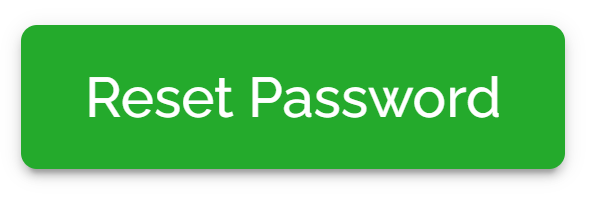
![Fundmore-Logo.png]](https://help.fundmore.ai/hs-fs/hubfs/Fundmore-Logo.png?height=50&name=Fundmore-Logo.png)